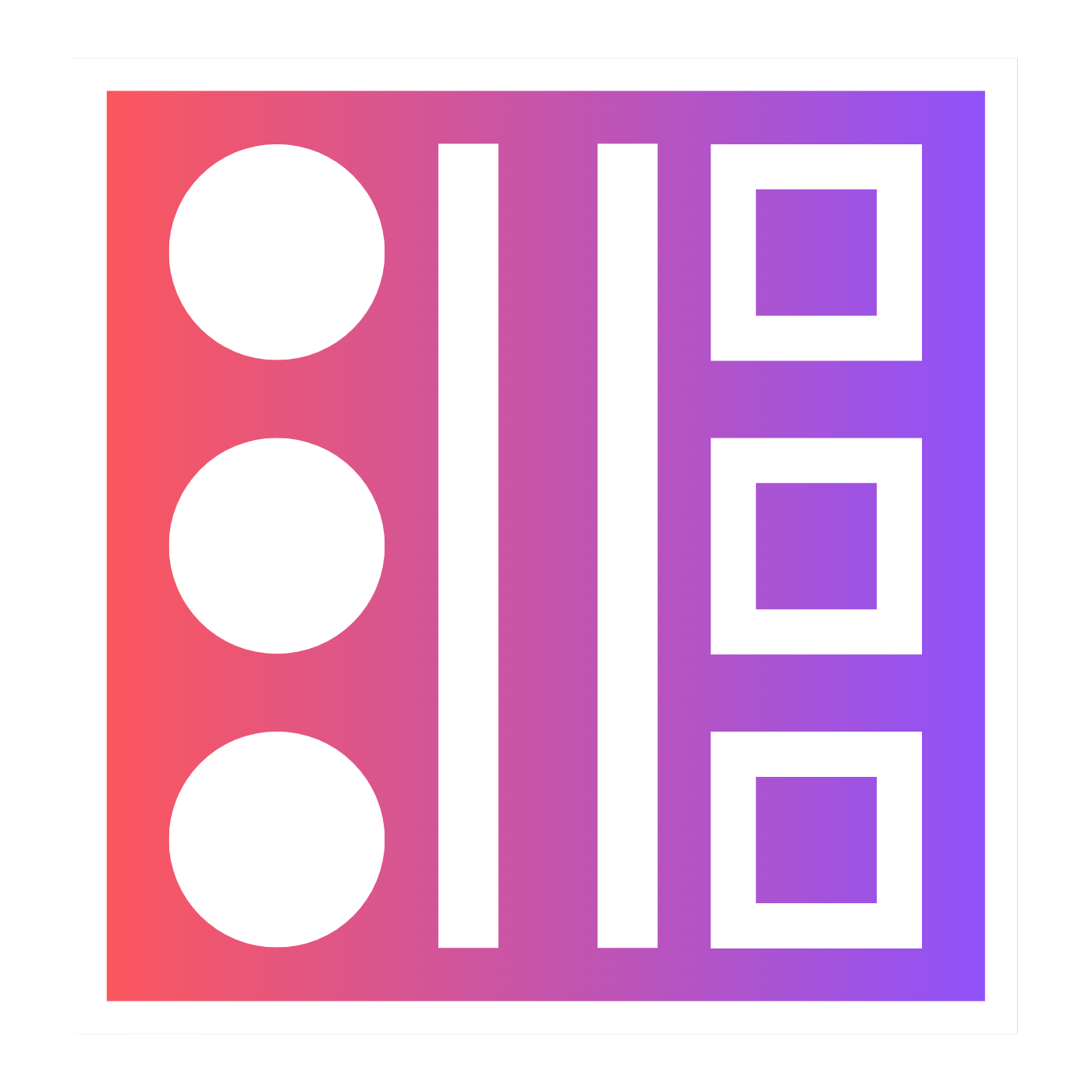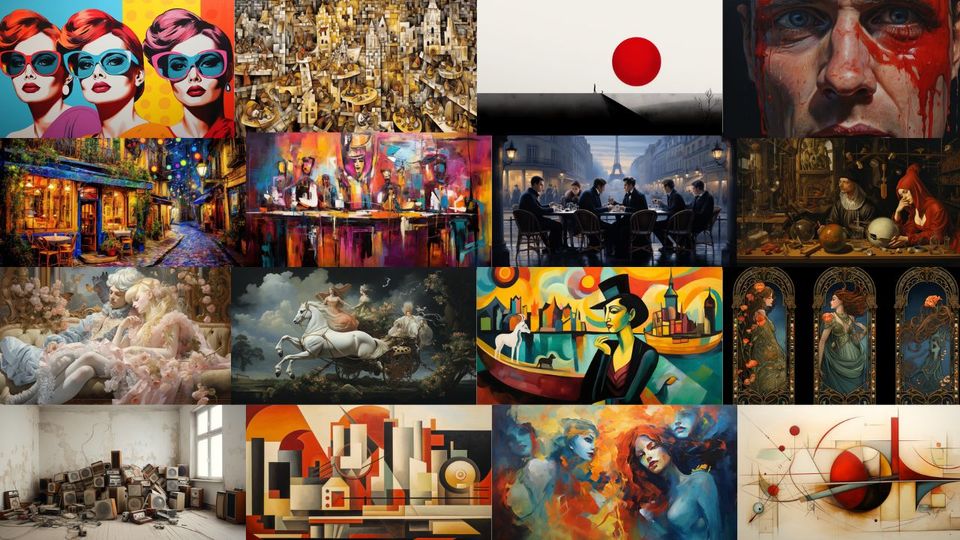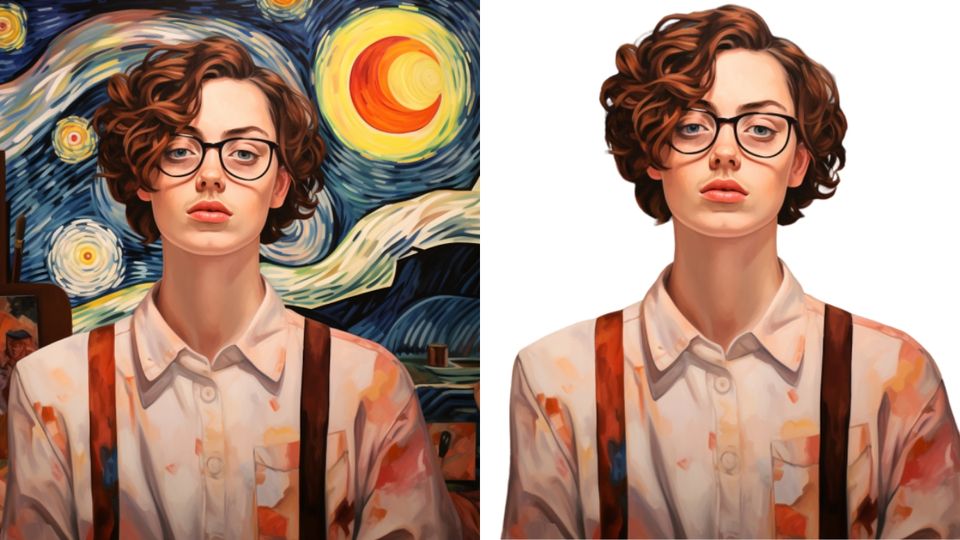🔪 How To Separate Midjourney Images
When you start using Midjourney it can seem completely odd that you are given a grid of 4 images when you only need one. Let me show you how to fix that.

If you have ever found yourself asking "How do you split pictures in Midjourney?" then here is your answer.
Use Split Midjourney Images
The first way is to use a tool. This chrome extension is pretty handily called Split Midjourney Images.
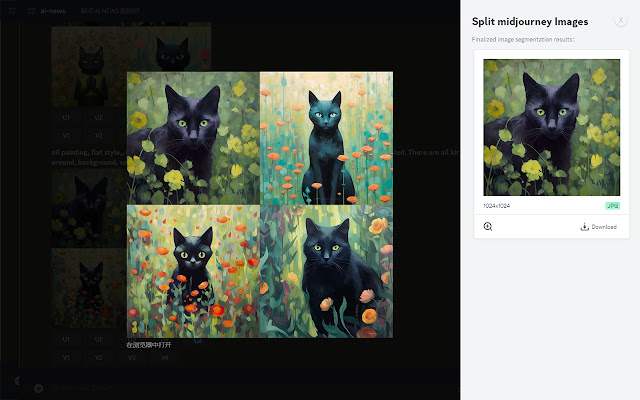
All you have to do is right-click on any image produced in Midjourney and batch-cut the grid of images.
You can select the image you want to keep. You can even choose the crop and image quality.
Use Grid Splitter
If you don't use Google Chrome then you might like this option, the Grid Splitter.
As much as it sounds like one of the bad giants in the BFG - it's a pretty handy tool for uploading a grid produced by diffusion model AI image generation.
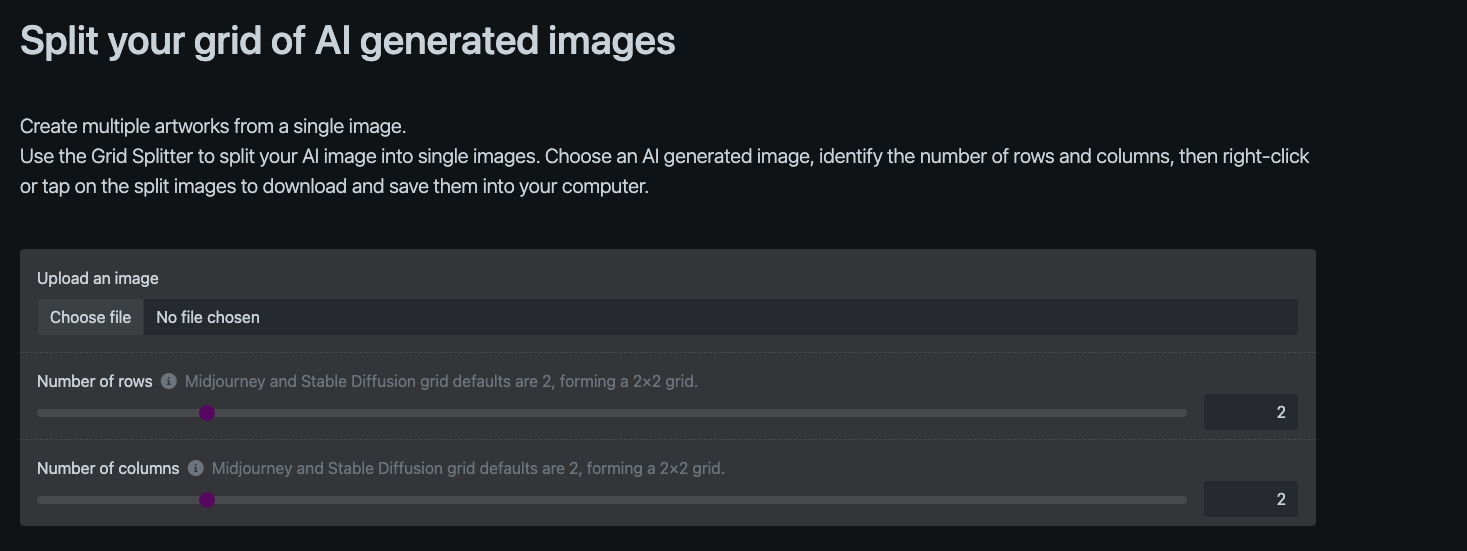
Just upload the saved image, tell it how many rows and columns there and viola.
This is pretty cool but to be honest, if you are going to go as far as to save the grid you may as well do this in Midjourney.
How To Select One Of The Four Images To Download In Midjourney
When you write your prompt in Midjourney it will produce a grid of images. Underneath those images are some buttons and things.
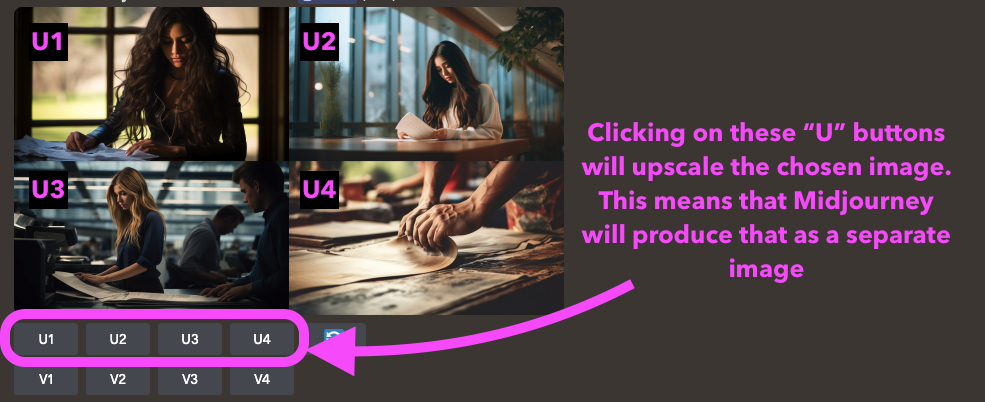
It's these buttons that will enable you to separate your Midjourney images.
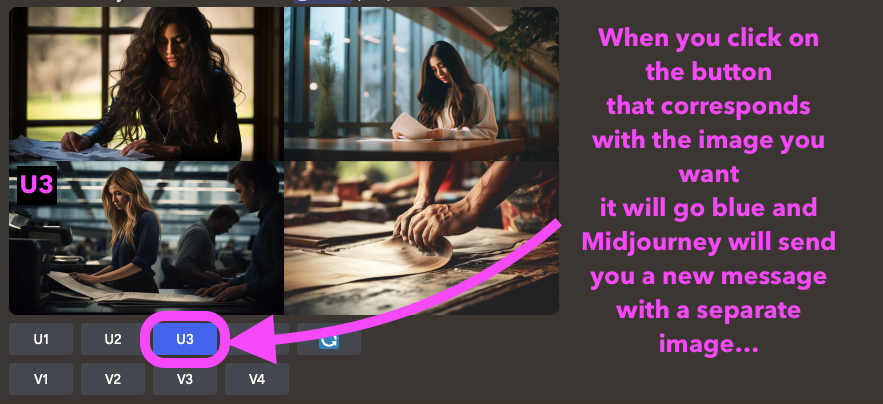
When you click on the button that corresponds with the image you want
it will go blue and Midjourney will send you a new message with a separate image…
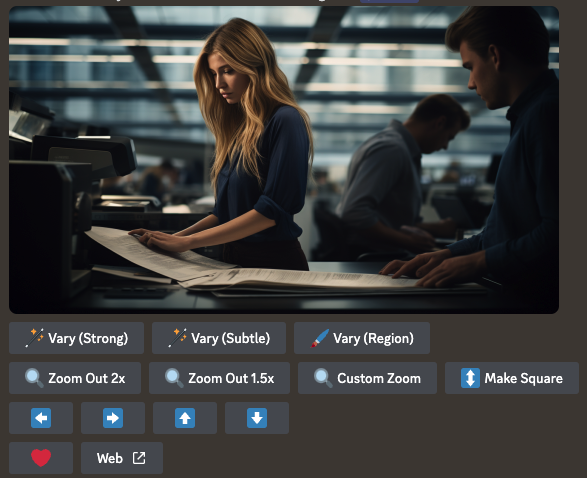
From this point on you can save the high-quality image, zoom out, utilize remix mode, pan, or even get the image seed and create a series of similar images.
If you really want to start getting creative then start to explore the use of parameters like weird, stylize, tile and chaos. This is a whole lot of fun!